How to create a Zoom webinar from within an Eventzilla event
1. Create an event with Eventzilla, please follow the link for the steps to create an event with Eventzilla.
2. Go to Event title > Set up > Online event page
3. Click on Zoom

4. To connect your Zoom account for the first time - Click on 'Proceed'

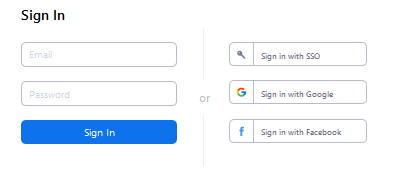
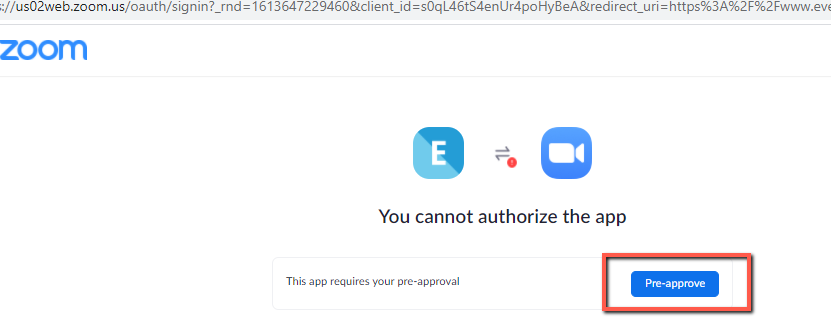

5. If you had already connected to your Zoom account then select the account listed on the drop-down.
6. By default, the option 'Create my Zoom webinar automatically' will be selected which will directly fetch-in and create a webinar on your Zoom account. If you already have the webinar created on your Zoom account then please un-check this option and enter the webinar ID instead.

7. Specify the webinar details such as the webinar title, Date, Time, webinar description, and the comments to be included in the webinar notification email sent to your attendees.

8. Select the option to send webinar notification to your attendees once registration is successfully completed. You may choose not to send the notification emails sent by Zoom to avoid duplicates. ( This option is available on the preference menu against zoom account in Settings > Webinar providers).

9. You may choose to send out reminder emails to your attendees. There are two reminder options available such as one day before the webinar and one hour before the webinar. By selecting this option an automatic reminder email will be sent to the attendee before the specified time-line for the webinar.
10. Click on Save settings.