How to set up Event Hub for an Event?
This dynamic page allows attendees to join your online event. Using Eventzilla's Join live platform, or your Zoom or GoToMeeting, use this space to present your virtual content such as interactive meetings and webinars in a seamless manner. You can also use YouTube, Vimeo, or anywhere else to embed live or pre-recorded video streams. Once added, you can streamline access by registration types, and set visibility and expiration parameters to your online content.
1. Cover Image - Upload the cover image, which is a wide banner graphic that greets visitors and introduces them to your Event or Organization.
Click on the image icon to upload the image file from your local folder.
(Supported file formats: JPG, PNG. Max file size: 5 MB. Max image dimensions: 1500px X 500px)
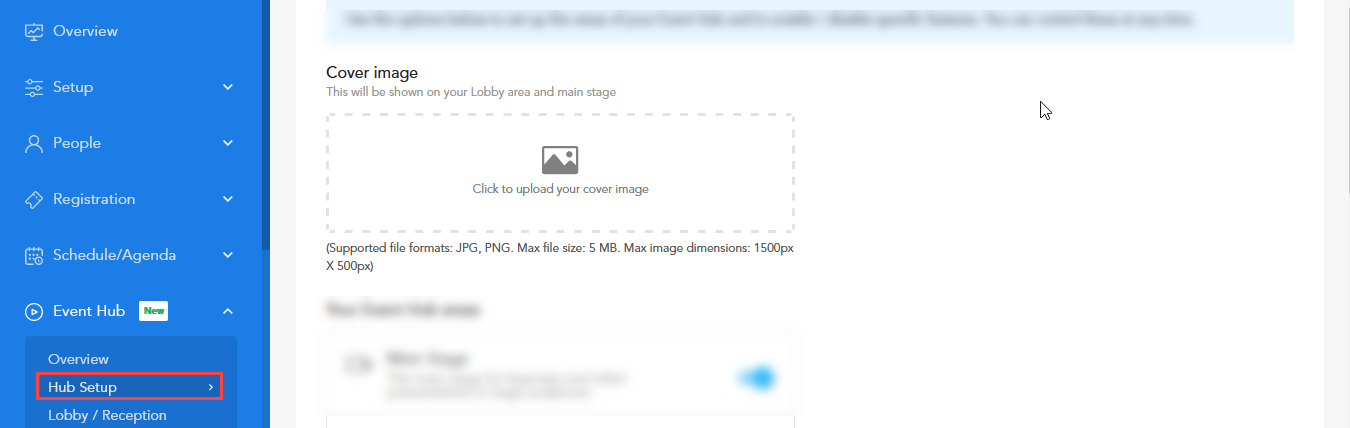 2. Your Event Hub areas - Configure your major event hub page with quick toggle options.
2. Your Event Hub areas - Configure your major event hub page with quick toggle options. Main Stage - This option is best for extensive sessions like keynotes, event kick-offs, or conclusions as the Stage is featured prominently on the virtual event hub.
Breakout Sessions - This works better for smaller, more focused sessions. These are useful for any material that is crucial to a certain subset of your audience.
Networking - A private zone with best-in-class private messaging and interactive one-on-one sessions (Coming Soon)
Expo - Unlock the potential of your sponsors and vendors to generate leads. (Coming Soon)
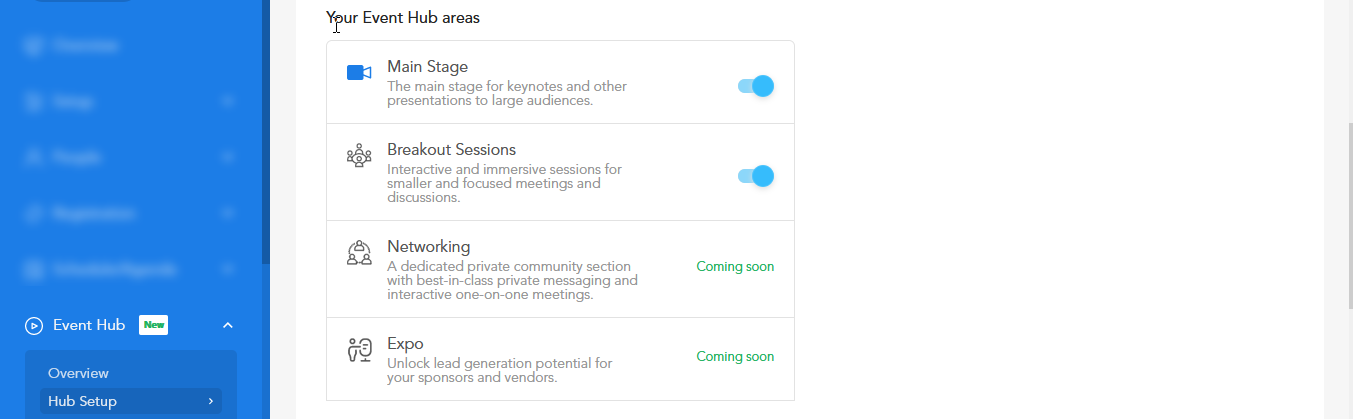
3. Engagement tools - With these event engagement tools, you can create interactive experiences.
Event Chat - The chat option promotes community to talk and discussions for increased interaction with the audience.
Private messaging - Enable to allow one-on-one private interaction among your event attendees.
Polls - Keep the audience engaged with the live polls. (Coming soon)
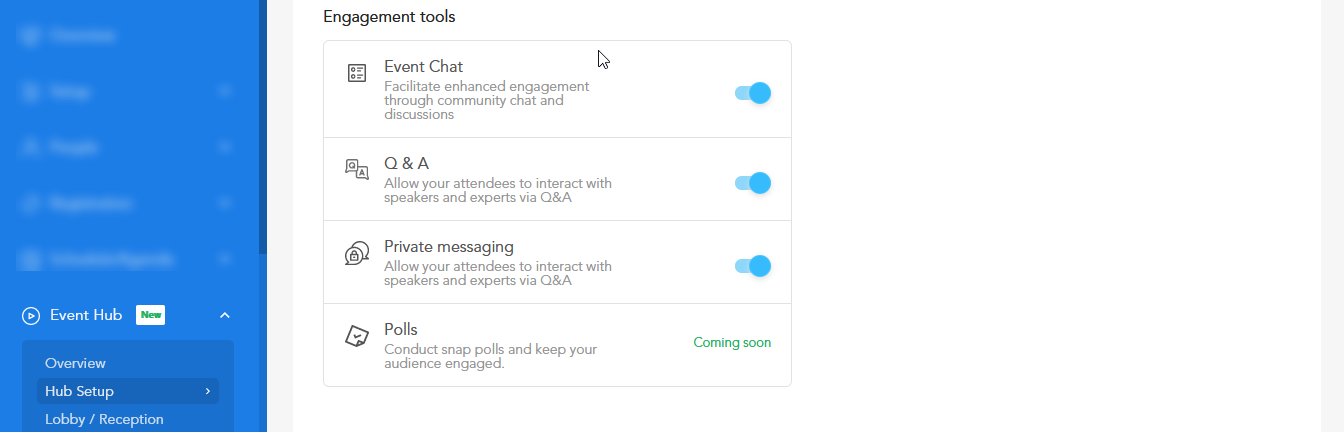
4. By selecting the "Preview Event Hub" option, you may see a quick preview of the event hub page. 5. By selecting the "Save and Publish" option you can proceed to publish the event hub or you can just save the specification without publishing it by ''Saving changes''
5. By selecting the "Save and Publish" option you can proceed to publish the event hub or you can just save the specification without publishing it by ''Saving changes''