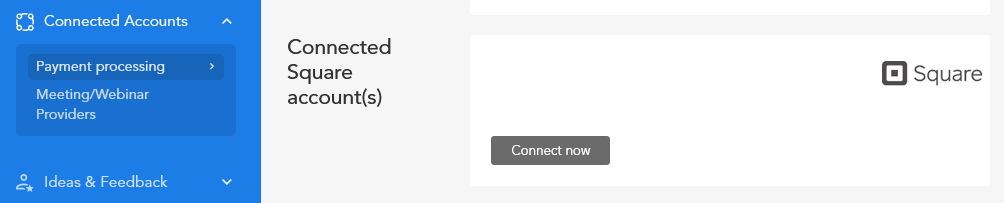How to Collect Event Payments Using Square
Event organizers often need a reliable and efficient way to collect payments from attendees. This article will guide you through the process of connecting your Square account to the organizer account, enabling you to accept payments for your events.
Why do I need Square?
To accept payments from attendees, you need a payment processor. We support Square, Stripe, and PayPal, all of which allow buyers to pay using credit and debit cards. Square is a popular choice due to its ease of use and competitive transaction fees.
Square payments are only supported if the event currency is set to USD (US Dollars). Ensure your event currency matches this requirement before proceeding.
How to connect Square to your Eventzilla account
Follow these steps to connect your Square account to Eventzilla:
Go to Account Settings > Connected Accounts > Payment Processing.
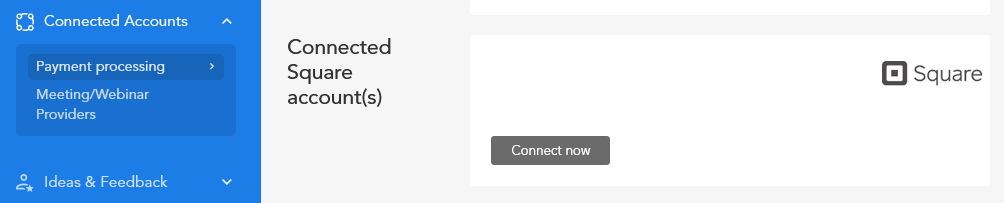
Connect Square
Under the Square logo, click the "Connect Now" button.
- If you already have a Square account, log in to authorize the connection.
If you don’t have a Square account, click "Sign Up" to create one.

Verify Your Square Location
Square will prompt you to verify and confirm your business location. Ensure the location matches the currency of your event (USD).
Complete the OAuth Process
Once your Square account is connected, you’ll be redirected back to the Eventzilla account settings page. A confirmation message will indicate that the OAuth process is complete and your Square account has been successfully added.
Transaction fees
Square charges a processing fee for each transaction. The standard fee is 2.9% + $0.30 per transaction. For detailed pricing information, visit Square’s official pricing page: Square Pricing.
Managing your Square account(s)
Remove a Square account
If you no longer wish to use a specific Square account with Eventzilla, you can remove it:
- Go to Account Settings > Connected Accounts > Payment Processing.
- Click the bin icon next to the Square account you want to remove.
Add multiple Square accounts
Eventzilla allows you to connect multiple Square accounts. This is useful if you manage payments for different events or registration types. To add another Square account, repeat the connection process outlined above.
How do I add Stripe to my event?
Once you have successfully linked your Stripe account to your Eventzilla account, you will have the ability to designate Stripe as the online payment method when creating or editing any of your events. Be sure to select the Stripe option on the Event Setup > Payment Methods page of the event.
Need Help?
If you encounter any issues while setting up or managing Square, our support team is here to assist you. Reach out to us at help@eventzilla.net for prompt assistance.
By following this guide, you can easily connect Square to your Eventzilla account and start collecting payments for your events. Whether you’re organizing a conference, workshop, or any other type of event, Square provides a secure and efficient payment solution.